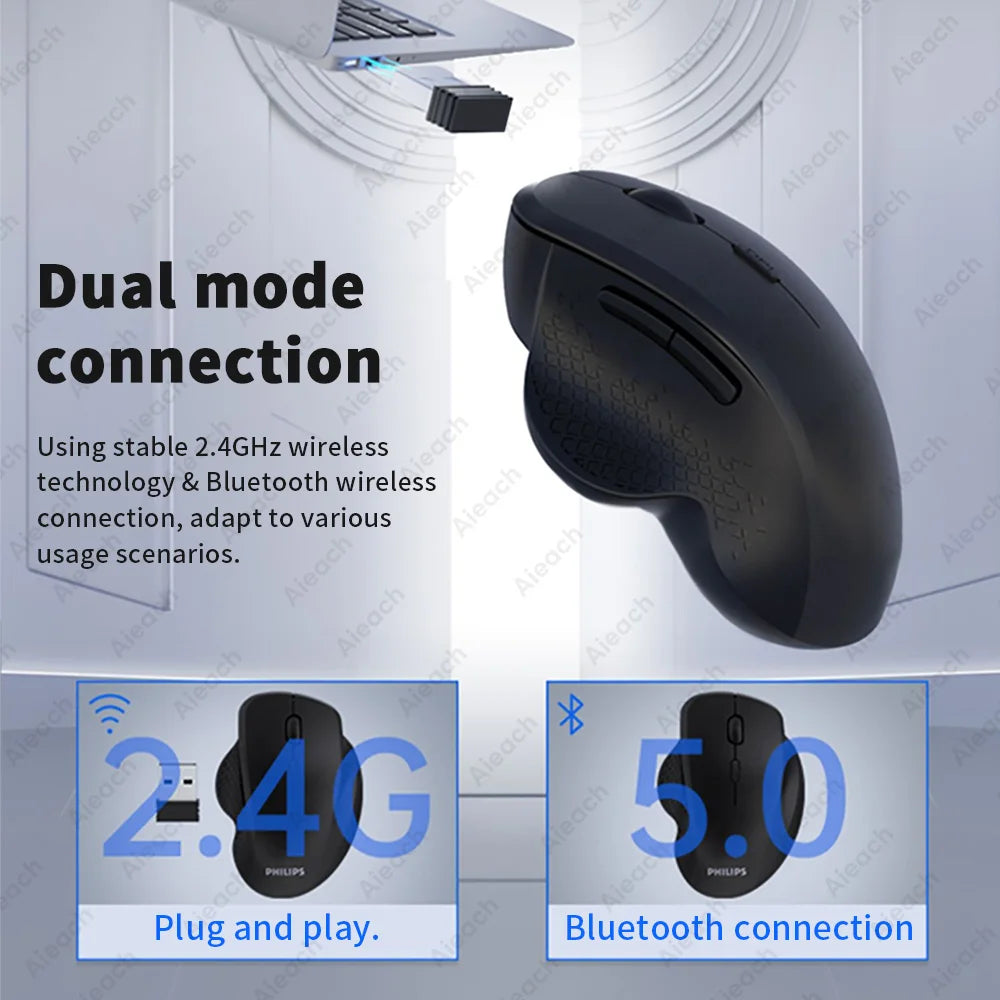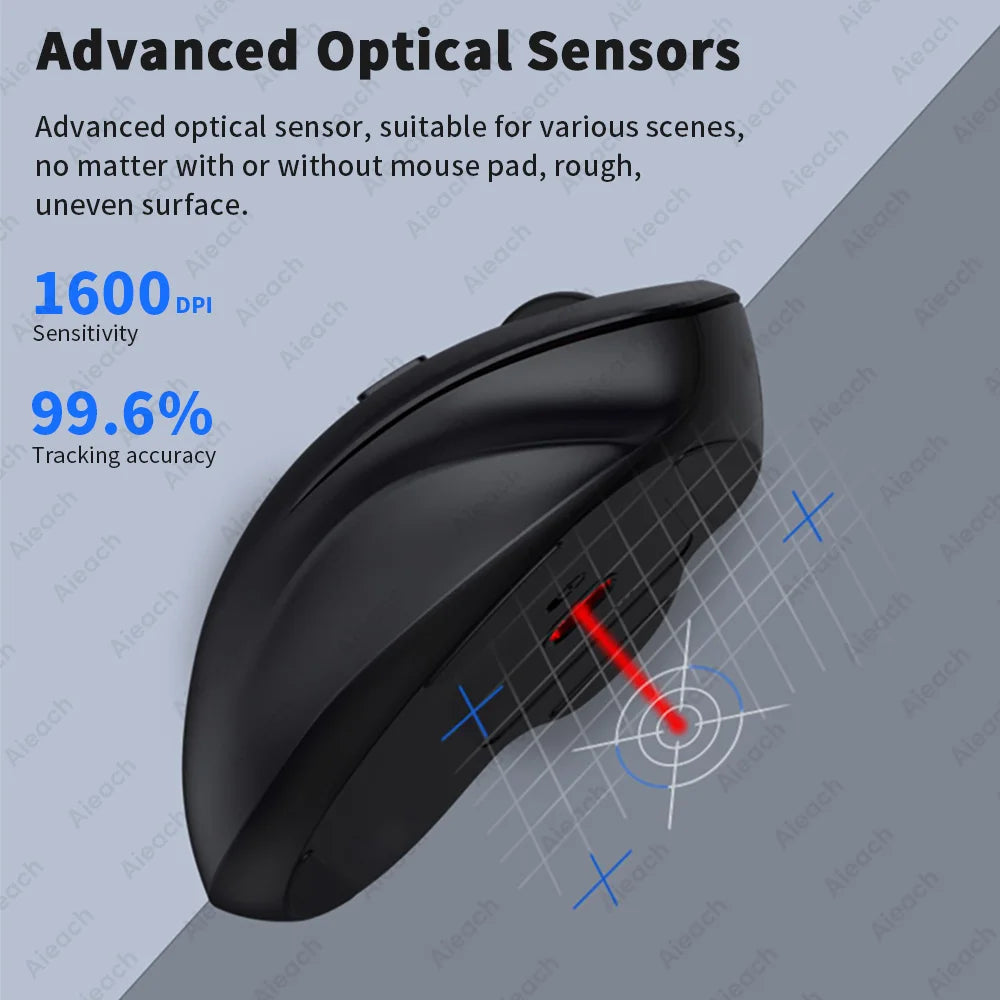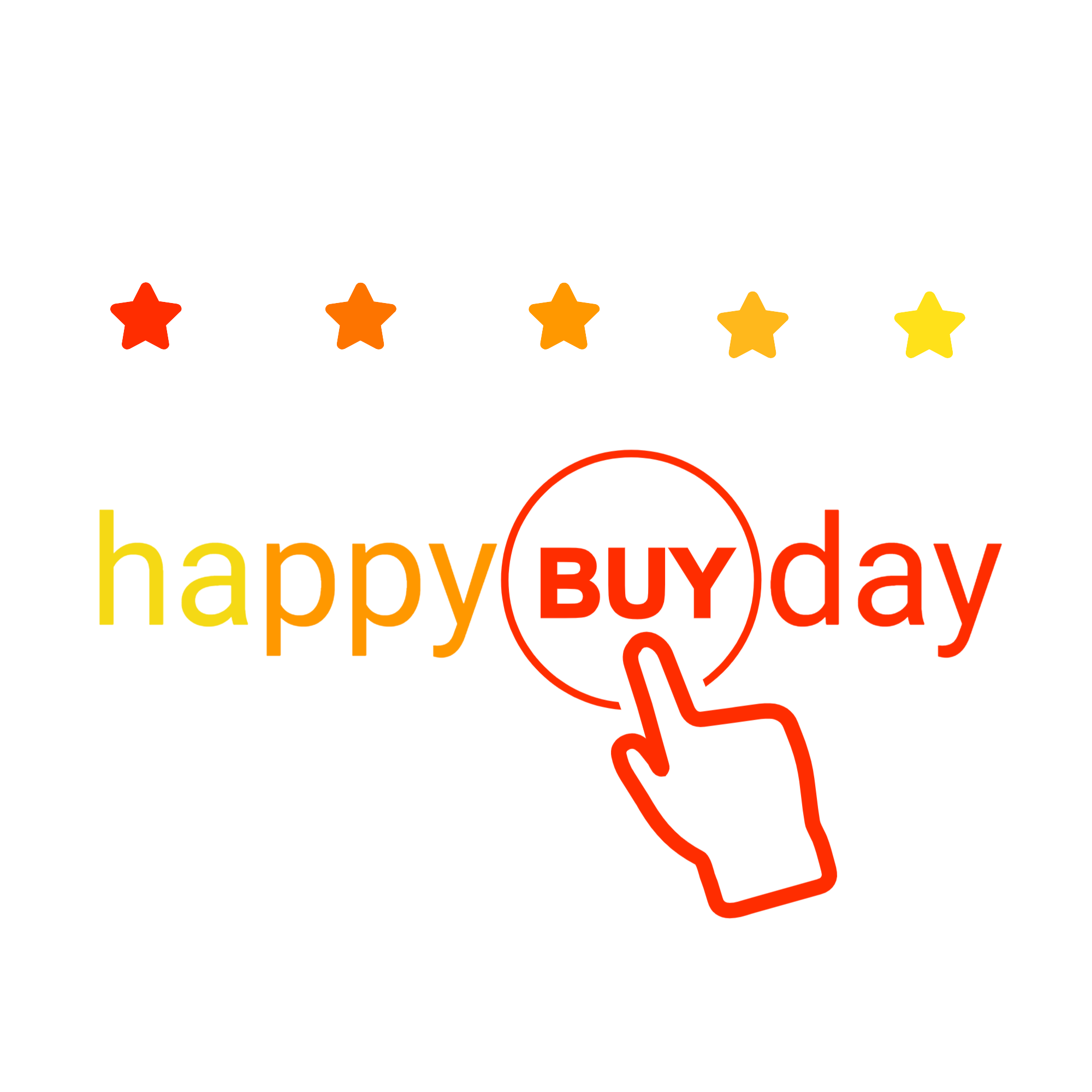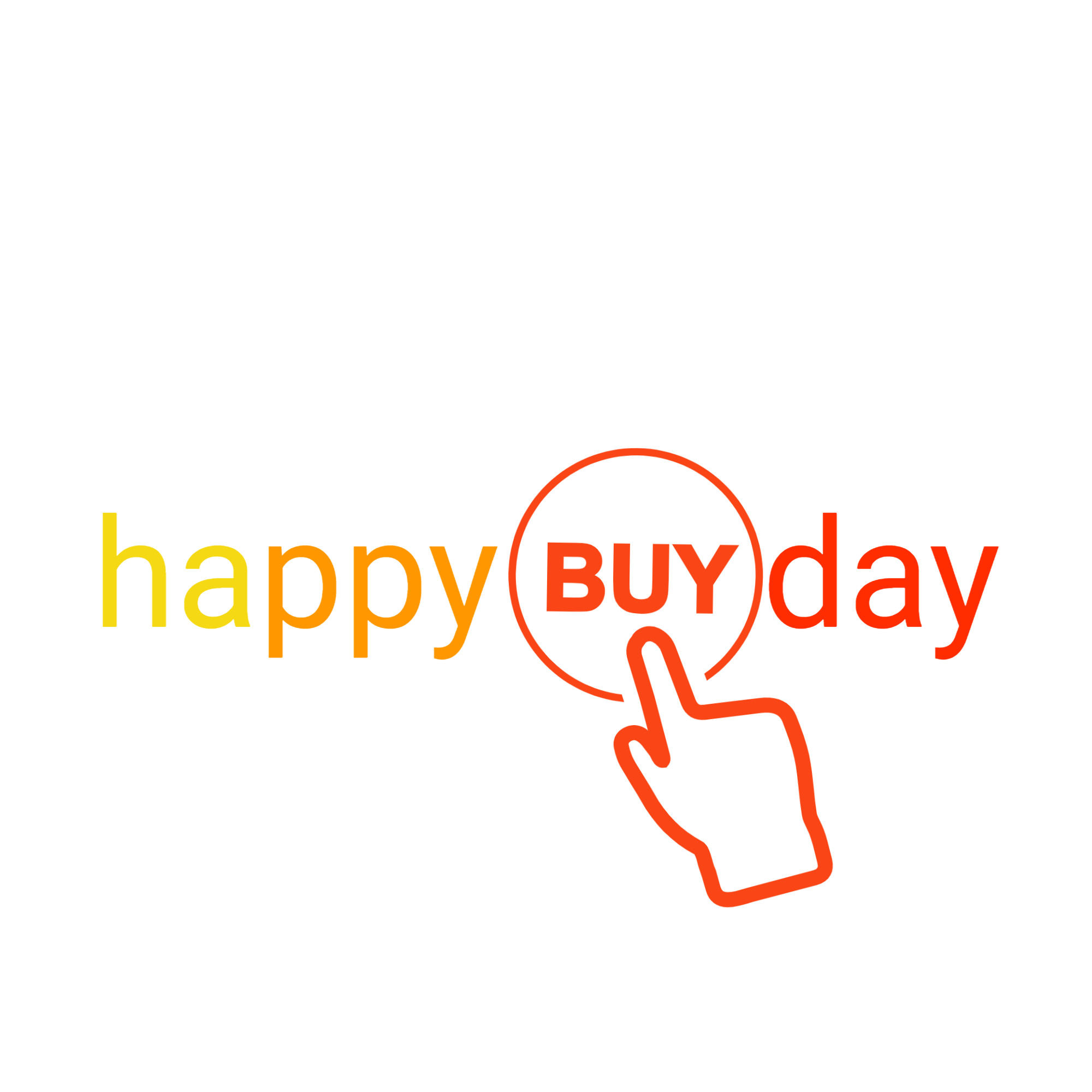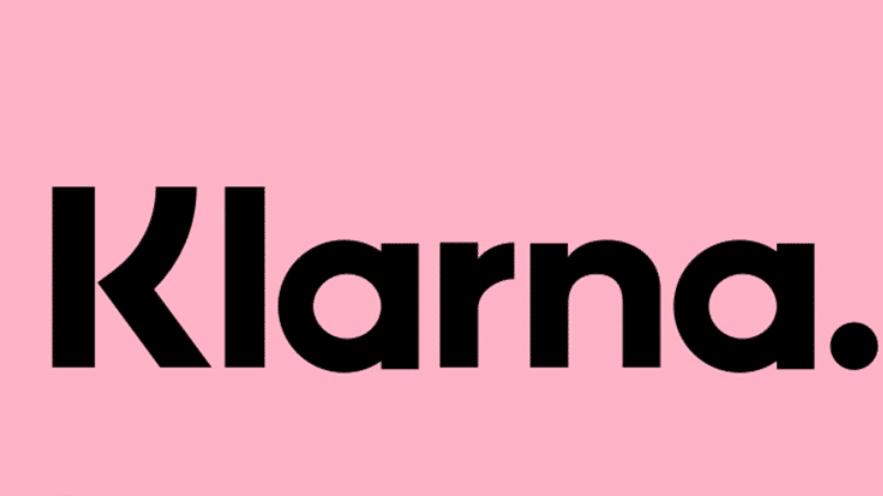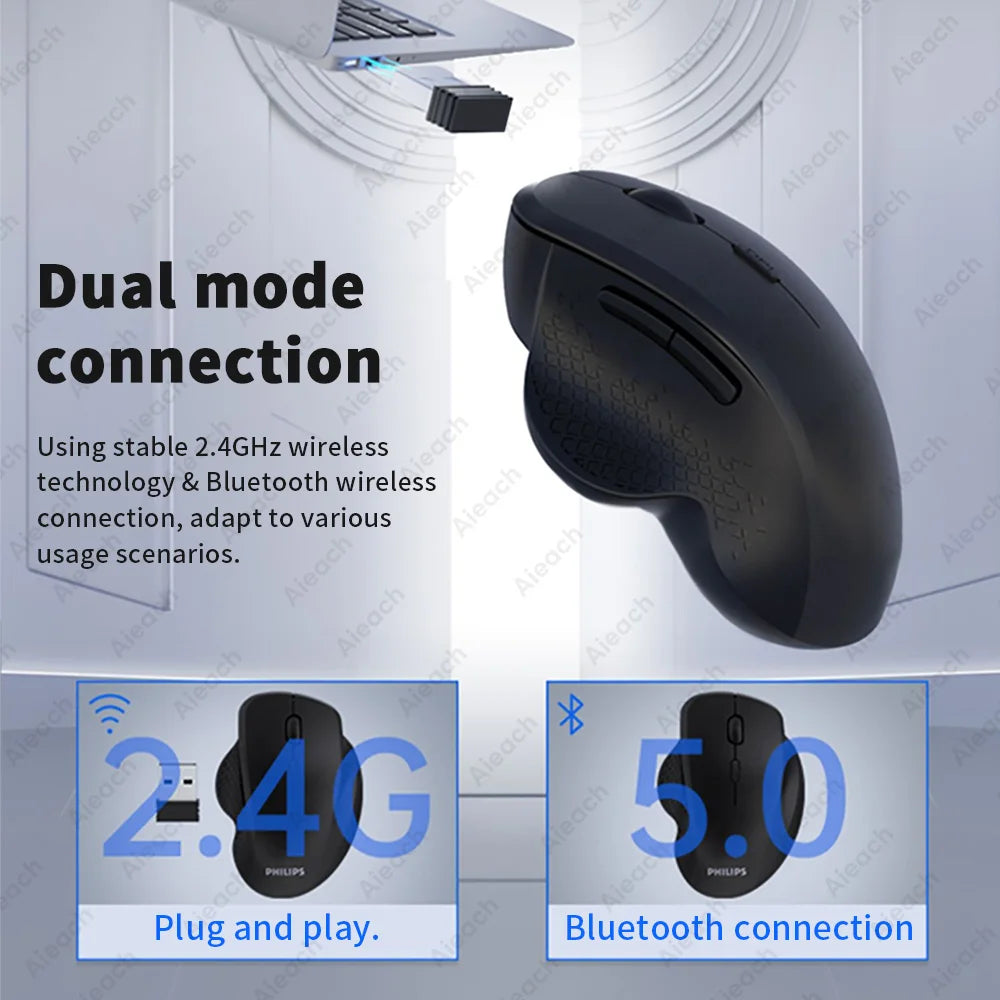

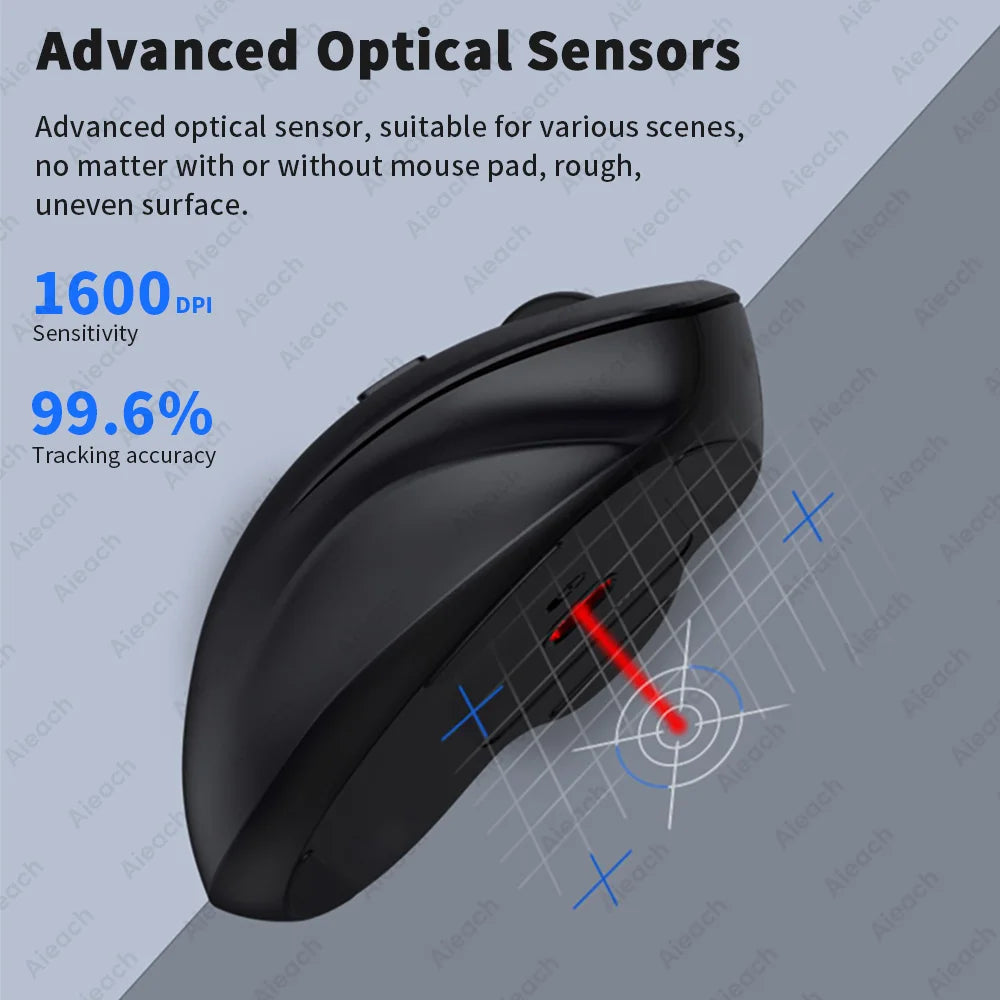



Wireless Ergonomic Bluetooth Mouse Tourist Mode Laptop Notebook iPad Tablet Mac
Wireless Ergonomic Bluetooth Mouse, Tourist Mode, Laptop, iPad, Tablet, Mac
FEATURES
Number of rolls: 1
Brand Name: AIEACH
Number of buttons: 6
DPI: 1600
Hand orientation: right
Interface type: Bluetooth
Power type: rechargeable
Mode of operation: optoelectronic
Origin: CN (origin)
Certification: CE
Type: Wireless Bluetooth
Choice: yes
LEARN MORE
Product Description:
Name: M7 Ergonomic Wireless Mouse
Compatible devices: Smartphones, tablets, laptops with Bluetooth functionality
Product weight: ≈ 88g
Product function: make the operation of the device easier
Function 1: Bluetooth connection/2.4G mode
Function 2: 6-key layout
Function 3: 3 adjustable DPI levels
Function 4: Rechargeable
Function 5: Suitable for various devices
Function 6: Ergonomic design of inner arc groove
We support wholesale and drop shipping, contact us for preferential prices.
M7 Wireless Ergonomic Mouse
Bluetooth wireless dual-mode design, ergonomic design.
Ergonomic inner arc groove design
Let the hand and mouse fit better, and you will not feel tired after long-term use.
Dual mode connection
Using stable 2.4GHz wireless technology and Bluetooth wireless connection, adapt to various usage scenarios.
Suitable for multiple operating systems.
Compatible with all iOS/Android/Microsoft smartphones/tablets/laptops.
Reliable wireless transmission.
Advanced wireless transmission technology, encrypted connection with devices, reliable wireless connection with almost no interference and frame drop.
FAQ
Q: How many devices can the mouse be connected to at the same time?
A: Bluetooth mode (1 devices), USB 2.4G mode (1 device).
Q: How to connect and change bluetooth connection or usb receiver?
① Turn the rear switch to “ON”.
② Press the "red" button on the back, blue light flashes for Bluetooth mode, and green light flashes for USB receiver.
③ For Bluetooth mode, find “BT 5.2 or 3.0 Mouse” in the Bluetooth list and connect it.
④ Receiver mode, insert the USB into the computer's USB port, wait about 15 seconds, then it can be used.
(Note: If the BT mouse does not show up in Bluetooth mode, press and hold the "red" button on the back for 3-5 seconds until the BT mouse shows up.)
⑤ Use the Bluetooth receiver and USB link at the same time, and press the "red" button on the back to switch between the two modes freely.
Q: What should I pay attention to when using a mouse in an iOS system?
A: Upgrade IOS system above 13.0.

Choose options